Recently in Windows Category
Task Scheduler, which comes bundled with Windows attempts to make automation of tasks effortless. Unfortunately, it is not very configurable and basic in what it is capable of. On UNIX and Linux systems, Cron is what is used for task scheduling. This scheduler is very configurable, and is capable of well more then its Windows counterpart.
This isn't actually true. I believe it used to be, though I'm not sure, but for years now the Windows Task Scheduler has been far more capable than most people realize out of the box--it just hides it well.
To set up a task that runs every 15 minutes, here are the steps:
- Start->Control Panel->Scheduled Tasks->Add Scheduled Task.
- Click Next.
- Select any program (we'll be replacing this so it doesn't matter) and hit Next.
- Name the task "MT Periodic Tasks".
- Select Perform This Task Daily and hit Next. Hit Next (accept the default start time/date).
- If prompted, enter your username and password (twice for the password) and hit Next.
- Check "Open advanced properties for this task" and hit Finish. The advanced properties will open.
- Change the Run: box to read "perl run-periodic-tasks".
- Change the Start In: box to the name of the directory where your run-periodic-tasks script is (for example C:\Inetpub\wwwroot\mt\tools).
- Select the Schedule tab and click Advanced. Pick today's date as the start date, and check Repeat Task. Set the Every boxes to whatever your repeat rate should be (for instance 15 and minutes). Check the "Duration" button, and set it to 23 hours and 59 minutes and click OK. This will run the task every day and repeat it every 15 minutes for 24 hours. At the end of the 24 hours it will be a new day, and the task will start over -- repeating every 15 minutes for another 24 hours. This part of the interface is especially unintuitive; somebody should make a new interface for Task Scheduler that actually makes sense to normal people. :-P
- Change the start time to 15 minutes from now and click OK. If you are prompted again for your username and password, put them in and hit OK.
Your task will now run every 15 minutes until you disable or delete it.
Another update to SharpTerminal: this one fixes the large blank spaces on the bottom and right sides of the GUI, as well as a minor startup bug where if you hadn't saved any default settings, and hit Connect without going to the Config tab, you'd get an error. Going to the Config tab and back fixed the problem, but now it shouldn't appear at all.
The GUI bug was an interesting one for me. The computer I write SharpTerminal on had the DPI setting (Display Properties, Settings, Advanced) set to Large (90DPI). So the GUI looked fine on that computer, but it turns out that .Net is smart enough to perform Automatic Control Scaling according to the difference between the developer's settings and the runtime settings. This works great when the developer's settings are Normal and the runtime settings are whatever; Windows Forms scales the GUI appropriately. Things get a little weird when the developer's settings are Large (or possible any non-Normal setting)--as you can see in the screenshot below, on a system set to Normal, the scaling doesn't quite work:
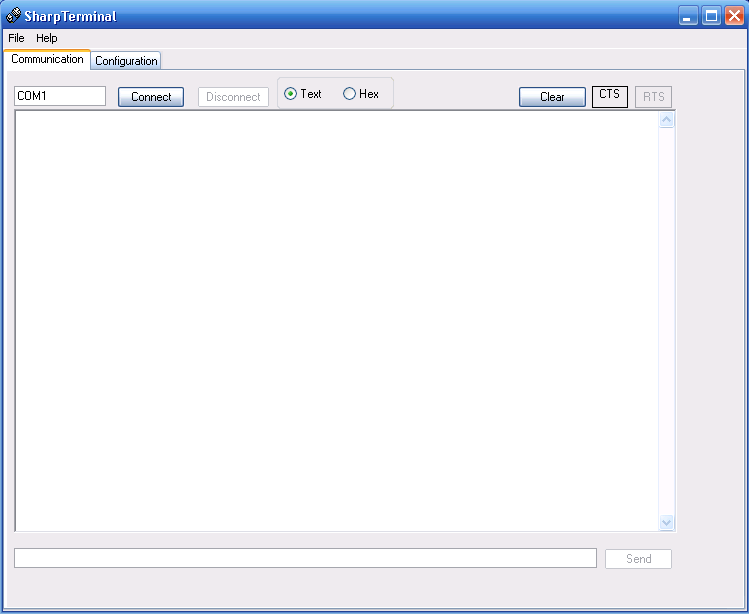
The solution turns out to be fairly convoluted. First, set the developer's computer to use Normal DPI settings and restart the PC. Next, open the solution in VS.Net and go to the code for the form with the issue. Look for a line that says this.AutoScaleBaseSize = new System.Drawing.Size(6, 15); in the Windows Form Designer generated code region, and change the values to 5, 13 (the default values for a Normal system). Open the form in designer mode. Things will likely be very screwed up (controls will run off the bottom and right sides). Fix them. Note that some controls--for instance, the Microsoft ActiveX Web Browser Control--will probably have to be removed and readded in order to work properly. Recompile and the app should look right.
Of course, probably the best idea is for developers to not use strange DPI sizes to develop UIs in the first place. :-P
